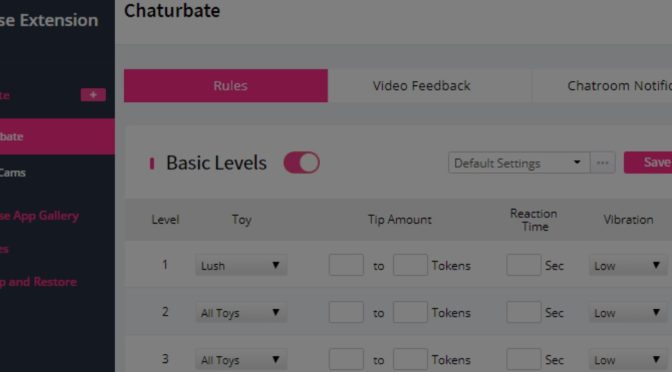Lovense toys are a great tool to long-distance relationships. However, they have earned a huge reputation and following in the world of webcam shows. They give viewers the freedom to interact with the cam model remotely, making the shows more immersive.
One place where such shows thrive is Chaturbate. If you are a cam model venturing out in Chaturbate, you will realize that connecting a Lovense toy to your stream can gather you more views and tips.
How Do Lovense Toys Work in Chaturbate
When connected to your webcam show on Chaturbate, the Lovense toy will react to any tips the audience gives. The vibration intensity and duration vary depending on the amount tipped and what you have configured on your profile.
You’ll Need a Cam Model Account
All Lovense toys need an account for remote control. You already have an account if you ordered your unit straight from Lovense. If you purchased at a third-party vendor, you must sign up for an account.
For all this to work, your Lovense toy must be connected to a cam model account.
ProTip: Even though you can stream from your smartphone after connecting the toy, a decent computer lets you run a more interactive stream with low latency. We will start by exploring how to connect your Lovense to Chaturbate on a PC.
With that in place, you will have to download the Lovense stream bundle that gives you:
- Lovense Connect app that lets you connect your toy to the computer
- Lovense Browser allows you to browse and integrate your toy to different websites
- OBS toolset that makes it easier to record and stream content from your computer or a connected webcam
Once all the apps are downloaded, and you’ve followed this guide to connect your toys, launch the Lovense browser.
Choose your connection option depending on your setup. This can be:
- Smartphone connected to the Lovense + Windows PC
- Lovense Connected to Windows PC via USB Bluetooth Adapter + Windows PC
- Mac
Once you choose the appropriate option, follow the prompts to finish connecting your device to the browser.
ProTip: Using the custom Lovense browser with the inbuilt stream plugin is easier than adding the extension to Chrome or Firefox browser.
When everything is connected, go to the browser, and on the top right, next to the three dots Menu Icon, you will see the Lovense extension icon.
Clicking on the icon gives you a menu that lets you:
- Enable or disable the extension
- Test the connection by sending yourself a test tip to see if the device vibrates
- Other settings and controls to determine who can control the toy and what their actions do
Once you ascertain that the toy is connected and responds to tips, it is time to give someone control and get the party started.
Connecting Chaturbate to Your Lovense
With the browser that has the addon launched, click on the extension’s icon to launch the control menu. You will be prompted to log into your Lovense account first. After this, Clicking on the icon will launch a rich interface that lets you
- Enable or disable the extension
- See connected toys and their status
- See a list of enabled streaming sites that can control the Lovense toys
- Send yourself a tip to test your device configuration
- Launch the settings menu
Hit the last option (Settings) to launch the settings menu.
- On the menu to the left, Click the + sign next to the Camsite menu
- This gives you a searchable textbox and a list of supported platforms. Start typing Chaturbate to bring it up and select it
- If it is your first setup, Select the ‘I’ll configure everything myself’ and if it is a second setup, select the copy settings from another site option
- Click done to add Chaturbate
This will add Chaturbate under the Camsite menu. Selecting it will give you the basic levels settings option.
This lets you configure different settings for different toys depending on tip amounts. You can control the reaction time and vibration intensity for all toys or specific toys connected to the PC.
Click save to save all your settings to the current camsite (Chaturbate in this case)
Hitting the Lovense extension again to launch the initial panel can let you test the connected toy by sending yourself a tip. If it works, you are ready to start streaming.