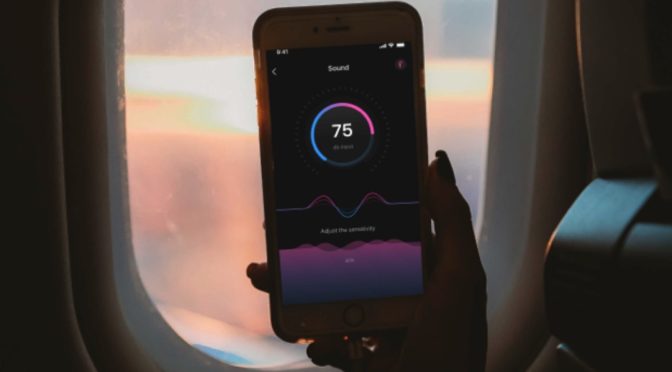Your Lovense would be useless without any form of remote control. The allure of the wide array of toys from Lovense is the ability to control what it does use an app – or giving this control to someone else.
This has made them a great tool in long-distance relationship intimacy, the daring who love to play in public or even cam shows where fans can control what happens to the model with tips.
Regardless of what you want to use it for, knowing how to pair it up with your smartphone app remote or any other makeshift remote is key.
Connecting to Your Smartphone or Tablet
This is the simplest way to connect a remote to your Lovense device. They were designed to use an app and Bluetooth on your device for local control and an internet connection to give someone else anywhere in the world control over the toy.
- Head over to the Play Store or App Store and download the Lovense app
- Launch the app and tap on the ‘link’ icon on the top right screen of the home page
- This will take you to the My Toys screen
- Turn on your Lovense toy by firmly pressing the power button until a status light starts to blink
- Click the + sign on your Lovense app to start searching for the device
- All found devices will show up on the screen. Tap on the toggle to select or deselect a toy. Selected units turn the toggle Pink, while deselected ones have a greyed-out toggle
- Once you find and toggle on the device, you want. Tap on the ‘Done’ option on the top right
- The LED on your toy will turn solid, and your toy will show on the top right corner of the app
Using Your Lovense on a Computer With the USB Adaptor
While smartphones are convenient, it is hard to set up the commanding show you can with a dedicated streaming computer, especially if you run cam shows on platforms like Chaturbate.
If you want your partner to see what the toy does (or are playing an interactive game like Mirror Life), you will have to invest in the additional USB hub that turns your computer into a Lovense remote.
Note: The Lovense USB Bluetooth adapter only works with Windows PC for now
- Purchase the Lovense USB Bluetooth Adapter
- Download the Lovense Cam Bundle application for windows here
- Install the bundle to gain access to the Lovense Connect app
- Connect the USB dongle to a free and working port on your Windows PC
- Launch the Lovense Connect app and connect your toy
Alternatively, you can download the Lovense Remote app here and use it to connect to your computer.
If Your Computer Has Bluetooth
You don’t need the Bluetooth dongle if your computer has inbuilt Bluetooth. You can pair it directly to your computer before using the Lovense Connect App to view and control your toy.
Turn on your toy and leave the status LED blinking before starting the process.
- Click the Start button or hit the Windows button on the keyboard
- Select Settings in the popup menu
- Select Devices
- Select Bluetooth and Turn on Bluetooth
- Your computer will start searching for Bluetooth devices.
- Once it detects it, select Paur and enter the pairing code 0000 when prompted. Some devices won’t ask for the code
- The toy should be paired with the computer
With your Lovense paired to the computer via Bluetooth, you can now control it using the Lovense Connect App that you previously installed. The toy will be under the My Toys tab, and you will have the connect or disconnect toggle.
I See Two Toys: Which One Do I Choose?
Your Lovense toys have two Bluetooth modules for a stable connection. That is why your Windows PC will see two devices when searching even though you have one.
- Try one device. If it can’t pair, try the other one
- If one of the devices has an earphone icon, try that one first